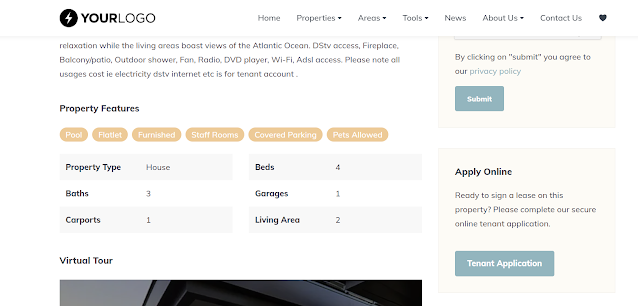Using the OMS Map Explorer – a practical example
- The OMS Map Explorer is a great tool if position is a key component for your client. Here is a practical example. “My client is looking for a townhouse under R1m near the N12 highway on the East Rand, Gauteng”
- Open up the Map Explorer link from the OMS Dashboard, then:
- (1) I select ‘all agents’ from the agent dropdown to filter on everyones stock in the office;
- (2) I leave country and province as is to filter for all stock on my books;
- (3) I select ‘townhouse’ as property type
- (4) I select price range ‘any minimum’ to ‘R1,0M’
- (5) I click on the filter button which filters all properties that matches the criteria and plots it on the map
I can show this to my client and easily identify townhouses near the N12 highway as indicated below. I can click on a marker and it will provide a brief description and link to the property. The client is impressed, as they can instantly see the location of the properties.
Properties not showing where they should on the map?
You can easily fix this. Simply open up the property and click on the location tab. Drag the map marker to the property location and press save (its that simple).