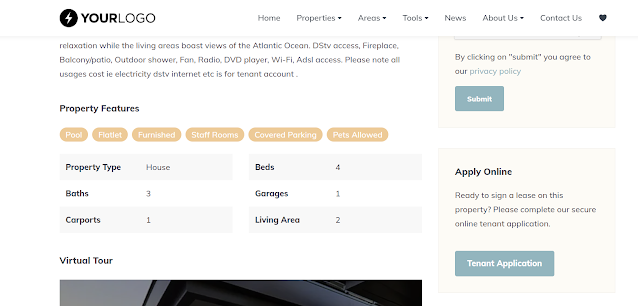How to enable streetview on your property listings through the OMS
With the new Google Streetview function launched yesterday on MyProperty (click here for samples), we’ve had some queries on exactly how this works…so here we go…
- For a start, Google Streetview covers only 27 cities in South Africa (they covered 40,000 miles) , this includes:
Johannesburg, Cape Town, Durban, Pretoria, Port Elizabeth, Pietermaritzburg, Bloemfontein, East London, Newcastle, Krugersdorp, Witbank, Carletonville, Alberton, Somerset West, Rustenberg, Potchefstroom, Nelspruit, Ladysmith, Worcester, Sasolburg, Grahamstown, Stellenbosch, Queenstown, Ermelo, Brakpan, Welkom, Uitenhage. For more info click here: https://sites.google.com/a/pressatgoogle.com/streetviewza/
- Streetview can be enabled through the OMS on the location tab of a property listing. Here is an instructional video:
- Streetview is automatically added if you tick the ‘make exact map location and address available’ checkbox under the google map on your property listing on MyProperty. If the streetview is not available (so Google have not photographed the street yet) it won’t show. So if you click this tickbox the exact location as you’ve marked it in the OMS and Streetview (if available in your area) will display on MyProperty.
- Google Streetview is free service from Google and does not cost anything
- You can enable it on your website (if hosted by Entegral) too, simply email support@entegral.net for a quote (we need to spend an hour or two on most websites).
- and finally… we believe Streetview can add a lot of value for potential home buyers, allowing them to explore the area around the property for sale/rent. Obviously it is up to you as estate agent to decide whether to make the location with Streetview available publically or not – we give you the option.