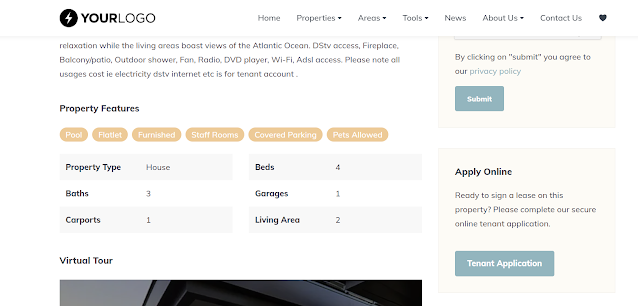#OMS_QuickTips: Manually adding a featured property to your website
Did you just sign the property listing of the year or is there a particularly stunning property you would like to showcase as a featured property on your website? If so, then this quick guide on how to add a property as a featured property on your responsive Flex website is a must.
Your website will automatically showcase all your latest listings, but as we know new listings can come in quickly and sometimes there is a certain property that just needs to be in the limelight a little longer due to its fantastic price, prime location or unique design.
Follow these easy steps to quickly add it as a featured property:
Remember that writing a listing description that sells will not only help you once visitors view the property but also with SEO. Find out how to write a listing description that sells here: Listing descriptions that sells
Your website will automatically showcase all your latest listings, but as we know new listings can come in quickly and sometimes there is a certain property that just needs to be in the limelight a little longer due to its fantastic price, prime location or unique design.
Follow these easy steps to quickly add it as a featured property:
- In the OMS go to My Office / General Settings;
- Click on parameters and choose 'featured properties';
- Manually enter a list of properties you want to feature on the home page: Enter the property reference numbers and separate with a comma as per sample below;
- Press save - you will need to allow for a few minutes for your page to update before the new featured will reflect. (You will have to refresh your page)
Remember that writing a listing description that sells will not only help you once visitors view the property but also with SEO. Find out how to write a listing description that sells here: Listing descriptions that sells