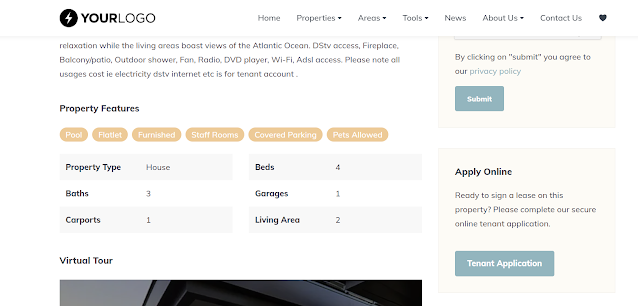#OMS_QuickTip: Adding teams
The Office Management System (OMS) allows you to market listings under multiple agents as a team on Property24, Private Property and your Flex powered responsive website.
Follow this easy how-to guide on setting up a new team on your OMS dashboard:
How to set up teams for your office:
How to link teams on listings:
Follow this easy how-to guide on setting up a new team on your OMS dashboard:
How to set up teams for your office:
- Log in to the OMS and go to Setup / My Office / Office Members;
- Click on the new 'teams' tab;
- Click on 'new team';
- Enter a team name e.g. 'John and Sandy' and press save. Note the team name won't appear on any external websites, it is for internal OMS use only;
- Now add the team members
- Open the property listing by entering the reference number on the dashboard or opening the listing via the Quick Search view;
- Under the listing/rental/auction agent you will notice a new 'Listing Team' field;
- Simply select the team you want to link to this listing and press save;
- The listing will update to external portals, with the new team as agents for the listings on the portal;
- Note you still have to select the individual listing agent on your mandate, this agent will be used and linked as a contact on portals that doesn't support teams function.