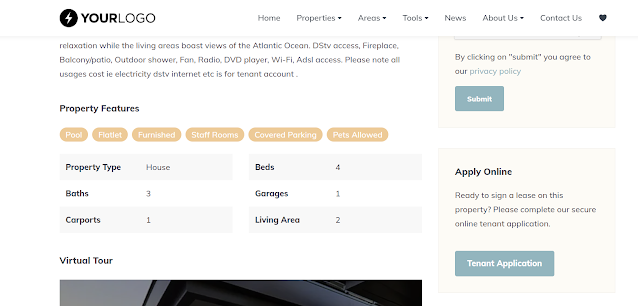OMS move users between offices in your organisation
This new feature is available for organisational/group managers and provides functionality to move an agent with listings and contacts to another office in the group.
How to move someone:
Go to office members under setup. Open up the profile for the user you would like to move.
At the bottom click on the ‘move to another office’ button:
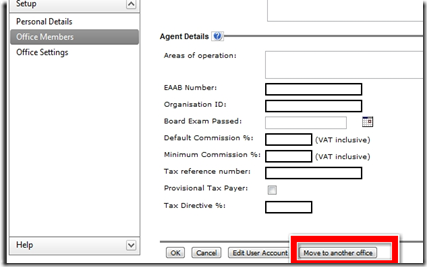
On the following screen review the details, and select the new office for this person.
Click on move to move the person (with all data including listings and contacts):
Allow up to 24 hours for the changes to reflect on portals.