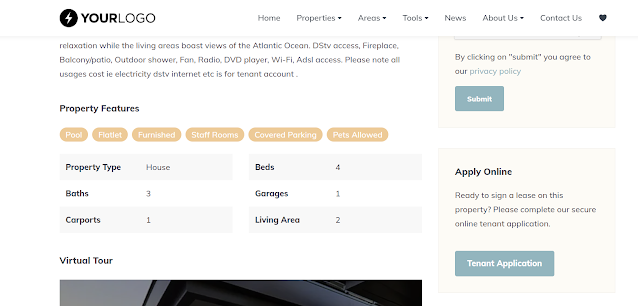Base: listings & client matching facility
A new client-listing matching facility is now available in Base for all users. You can capture property requirements on contacts and find matching clients for your listings. This is a great way to keep track of what your clients are looking for and find matching clients on new listings.
Capturing client requirements & view matching listings
You can qualify clients by capturing their property requirements. Find a contact and go to the 'qualify' tab. Here you can add multiple requirements which includes property features, areas and short notes. A simple click on the 'view listing matches' button will reveal all current listings that match the client's criteria.
View matching clients
Once you have a few requirements from clients captured, you can go into the 'reports' tab of new or existing listings, and click on the 'matching clients' report. It will bring up a window where you can find all matching clients based on their requirements. You can also exclude certain features, e.g. number of baths to widen your match. The report will clearly indicate which requirements of the client was met (green checkmark) and not met (red cross) and what the minimum requirements area for the client:
Capturing client requirements & view matching listings
You can qualify clients by capturing their property requirements. Find a contact and go to the 'qualify' tab. Here you can add multiple requirements which includes property features, areas and short notes. A simple click on the 'view listing matches' button will reveal all current listings that match the client's criteria.
View matching clients
Once you have a few requirements from clients captured, you can go into the 'reports' tab of new or existing listings, and click on the 'matching clients' report. It will bring up a window where you can find all matching clients based on their requirements. You can also exclude certain features, e.g. number of baths to widen your match. The report will clearly indicate which requirements of the client was met (green checkmark) and not met (red cross) and what the minimum requirements area for the client: