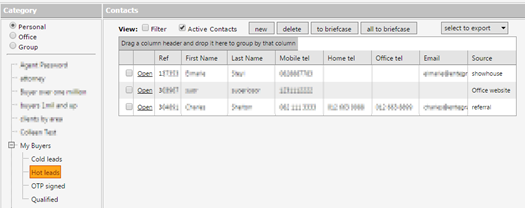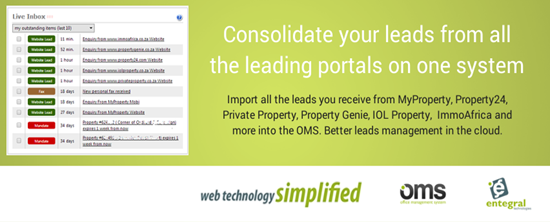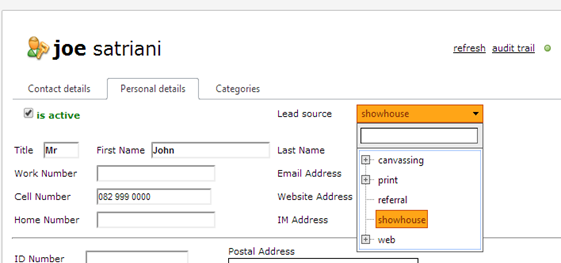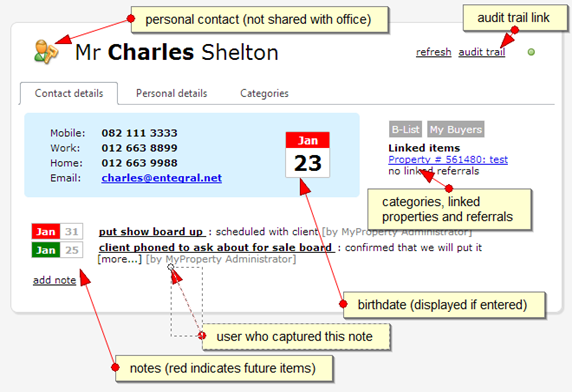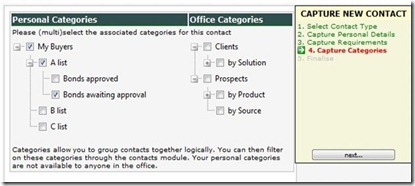We’ve enhanced the new universal search with new features. You can now search property or contact records. By adding contacts to the search you are now able to quickly find contacts without having to go to the contacts module first. PROPERTIES Search property reference number, loan account number, street name or complex name. This searches all your property listings and also office listings if you have rights. It will search all property statuses including for sale, rentals, auction, expired and inactive. CONTACTS Search first name, last name, email address, mobile number, home number or office number. This searches all your contacts including buyers, sellers, referrals etc. It will also search all office contacts if you have rights. It will also search all property transactions where you were linked as an agent e.g. if you were the listing agent on a home that was since sold, you can search on the seller name at that time, and it will find the person. Simply enter the ...